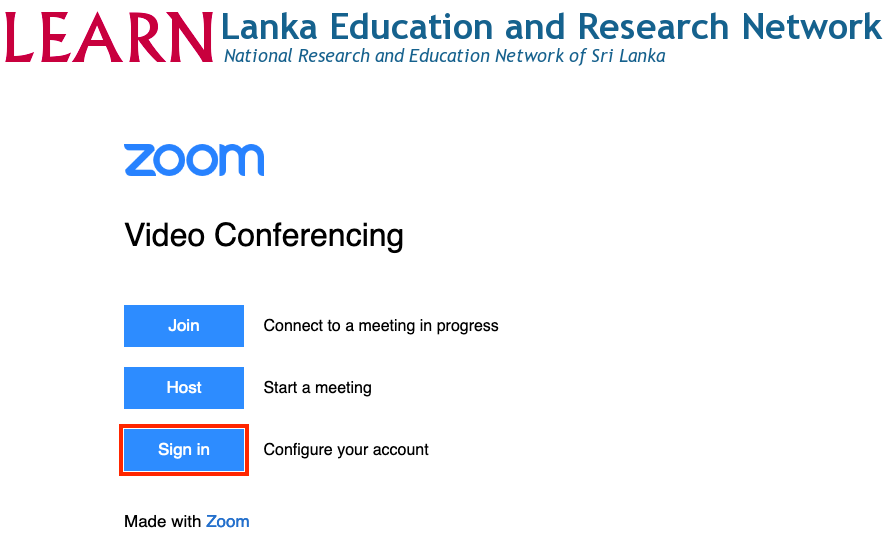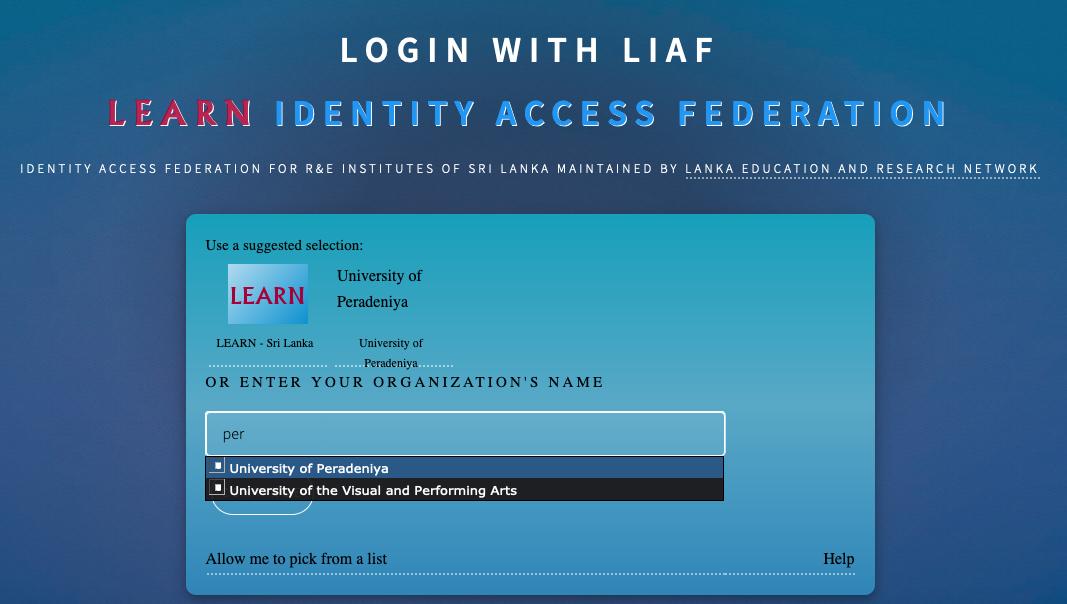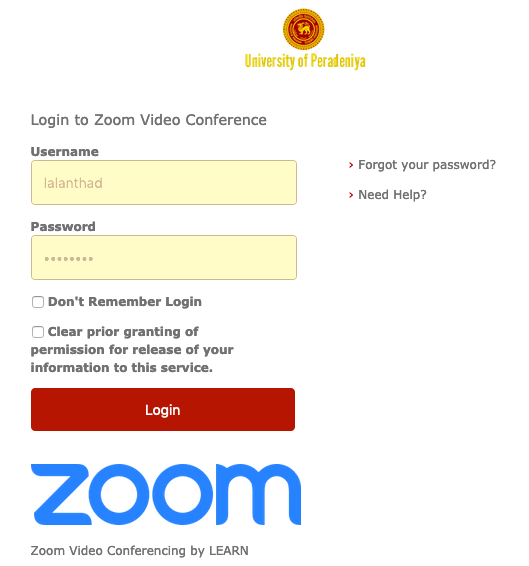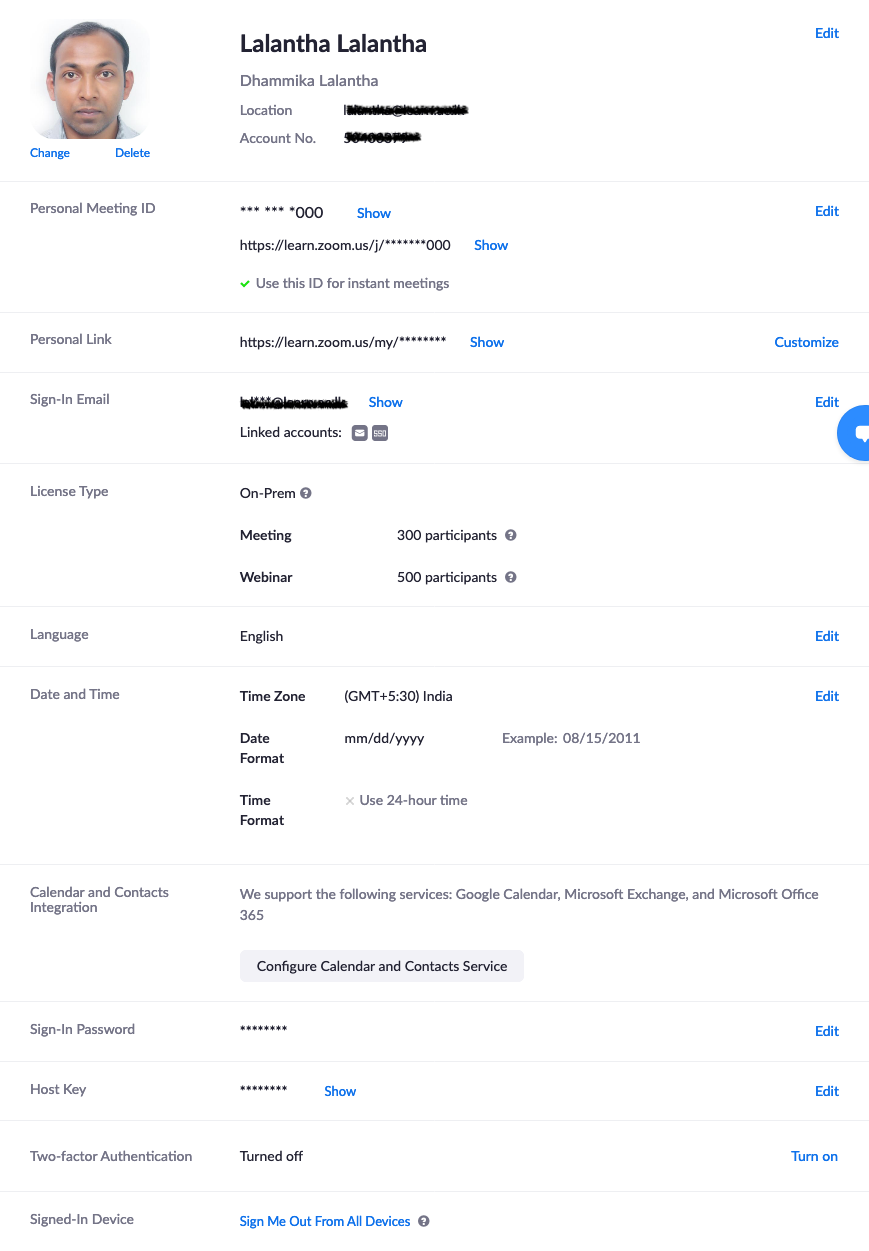Sign into Zoom
- In order to sign into the Zoom and create a Zoom account for you, first access the https://learn.zoom.us/ URL from your web browser. You will be directed to the below page. Click on the sign in button.
- Next page displayed is the login page of the LEARN Identity Access Federation (LIAF). If your University/Institute has joined the LIAF you will be able sign into Zoom with this system. Please enter your University/Institute name in the search box and select from the drop down list. Then click continue.
- You will be forwarded to a page for signing into Zoom. Here you should enter your institutional username and password. Once entered your username and password click on the Login button.
- Then you will shown a information release consent page which is required to sent to the Zoom service provider in order to create a zoom account. Accept to send the shown attributes to the service provider.
5.A Zoom account will be created for you and will be redirected to the Zoom account page.
Last modified
6 years ago
Last modified on Nov 7, 2019, 4:34:02 PM
Attachments (5)
- 1.png (53.3 KB ) - added by 6 years ago.
- 2a.png (587.1 KB ) - added by 6 years ago.
- 3a.png (59.4 KB ) - added by 6 years ago.
- 3b.png (113.6 KB ) - added by 6 years ago.
- 3c.png (152.2 KB ) - added by 5 years ago.
Download all attachments as: .zip
Note:
See TracWiki
for help on using the wiki.