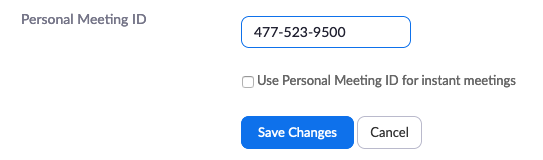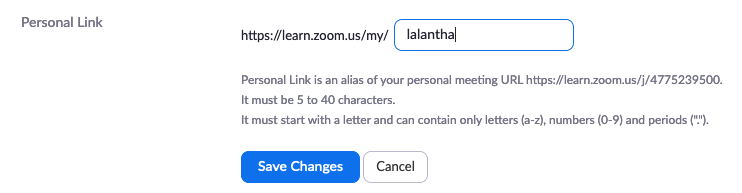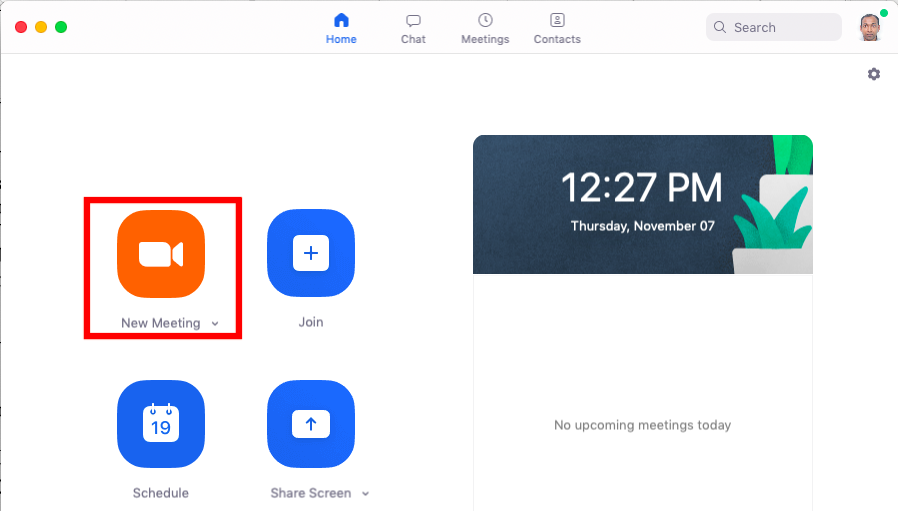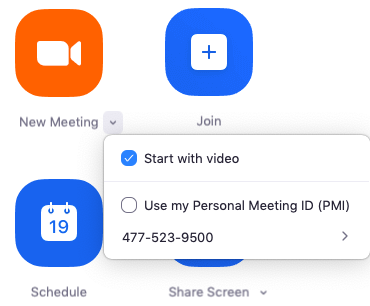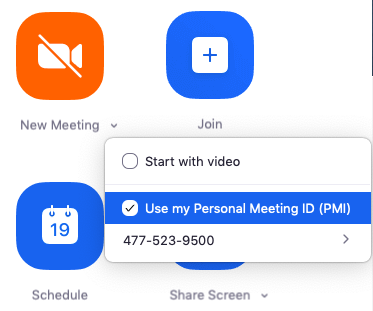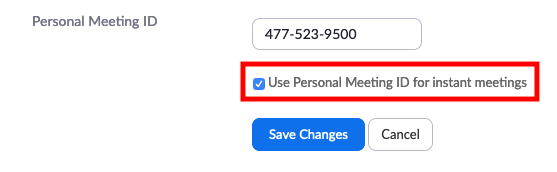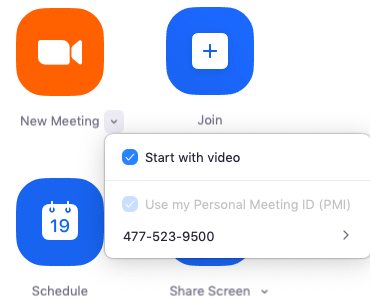Using Personal Meeting Room
Your Personal Meeting Room is a virtual meeting room permanently reserved for you that you can access with your Personal Meeting ID (PMI) or personal link, if applicable. You can start instant meetings with your PMI, or you can schedule a meeting that uses your PMI. Your Personal Meeting Room is ideal for use with people you meet with regularly. However, because it is always accessible with the same Meeting ID and personal link, it should not be used for back-to-back meetings or people you do not meet with regularly.
Customizing Personal Meeting ID
PMI can be customized to a user preferred number which may be easy to remember like mobile number whatever you like but subject to the availability and Zoom provided set of rules. To change the PMI login to the zoom web site and go to the profile menu.
Click on the edit next to the Personal Meeting ID section.
Enter the PMI you desire and click save.
Further your Personal Meeting URL will be https://learn.zoom.us/j/<PMI> and you will be able start an instant meeting using this URL.
Personal Link
Your Personal Link is your personal URL that is associated with your Personal Meeting Room. You can customize this as well. Personal Link is an alias of Personal Meeting URL and is an another way of accessing your Personal Meeting Room.
To customize the Personal Link access your profile page as above. Click on the edit next to the Personal Link section.
Enter a string like your name and click save.
Using PMI for Instant Meetings
Using PMI for instant meetings with people you meet with regularly is more practical than using normal meeting id which is randomly generated.
Instant meeting can be started by login into Zoom desktop or Mobile app client. Once you logged in you can click on the New Meeting to start an instant meeting.
Starting an instant meeting by default will use a normal meeting ID which is not useful. So that we can change Zoom settings to use PMI for instant meetings. This can be done in following ways.
Method 1: Login to the Zoom desktop client and click on the New Meeting drop down.
Then select the option Use my Personal Meeting ID (PMI).
Method 2: Go to Zoom profile page and find the section Personal Meeting ID. Then click on edit.
Choose the option Use Personal Meeting ID for instant meetings.
This can be also verified by clicking on New Meeting drop down and using PMI for Instant meetings option should be enabled by default.
Attachments (11)
- 72.png (28.8 KB ) - added by 6 years ago.
- 72b.png (20.2 KB ) - added by 6 years ago.
- 73.png (11.9 KB ) - added by 6 years ago.
- 72a.png (21.0 KB ) - added by 6 years ago.
- 73b.png (31.9 KB ) - added by 6 years ago.
- 73c.png (138.3 KB ) - added by 6 years ago.
- 74.png (42.7 KB ) - added by 6 years ago.
- 75.png (21.8 KB ) - added by 6 years ago.
- 76.png (21.1 KB ) - added by 6 years ago.
- 77.png (40.6 KB ) - added by 6 years ago.
- 73d.png (41.6 KB ) - added by 6 years ago.
Download all attachments as: .zip