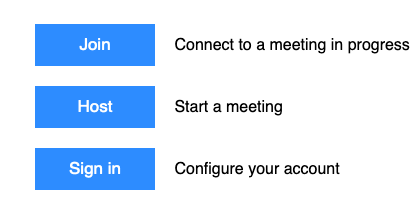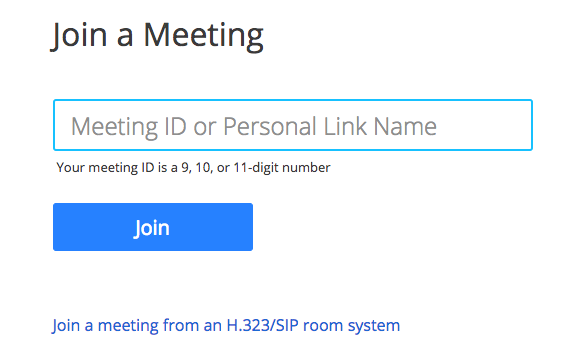| Version 1 (modified by , 6 years ago) ( diff ) |
|---|
Joining a meeting
You can join a meeting scheduled by someone else using numerous ways. You can use the Zoom desktop client, Web browser, mobile application, from a landline or mobile phone, and with a H.323 or SIP device to join a meeting. Each meeting has a unique 9, 10, or 11-digit number called a meeting ID that will be required to join a Zoom meeting. To join a meeting you are not required to have any kind of Zoom account.
- Joining a meeting can be done by two ways using a web browser. If you have a Zoom Pro account provided through LEARN you can enter https://learn.zoom.us/ and you can get to the joining link.
- Click on Join and you will be prompted for the Meeting ID as shown below. If you enter https://join.zoom.us/ on the browser same window will be shown.
- When you enter the Meeting ID and click Join Zoom desktop client will open and join the meeting. If you this your first time with Zoom in the computer you will be ask to download the Zoom installer and run the installer. Now you will be put on to the Zoom desktop client once successfully installed and you are with the meeting.
Note:
See TracWiki
for help on using the wiki.