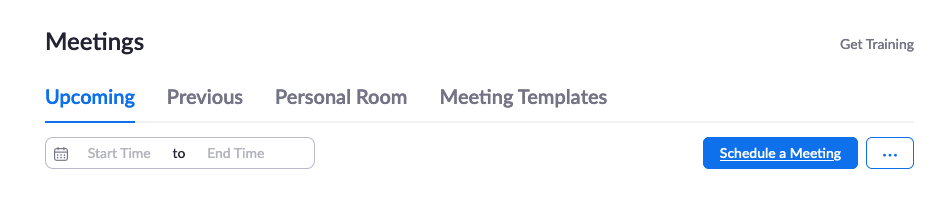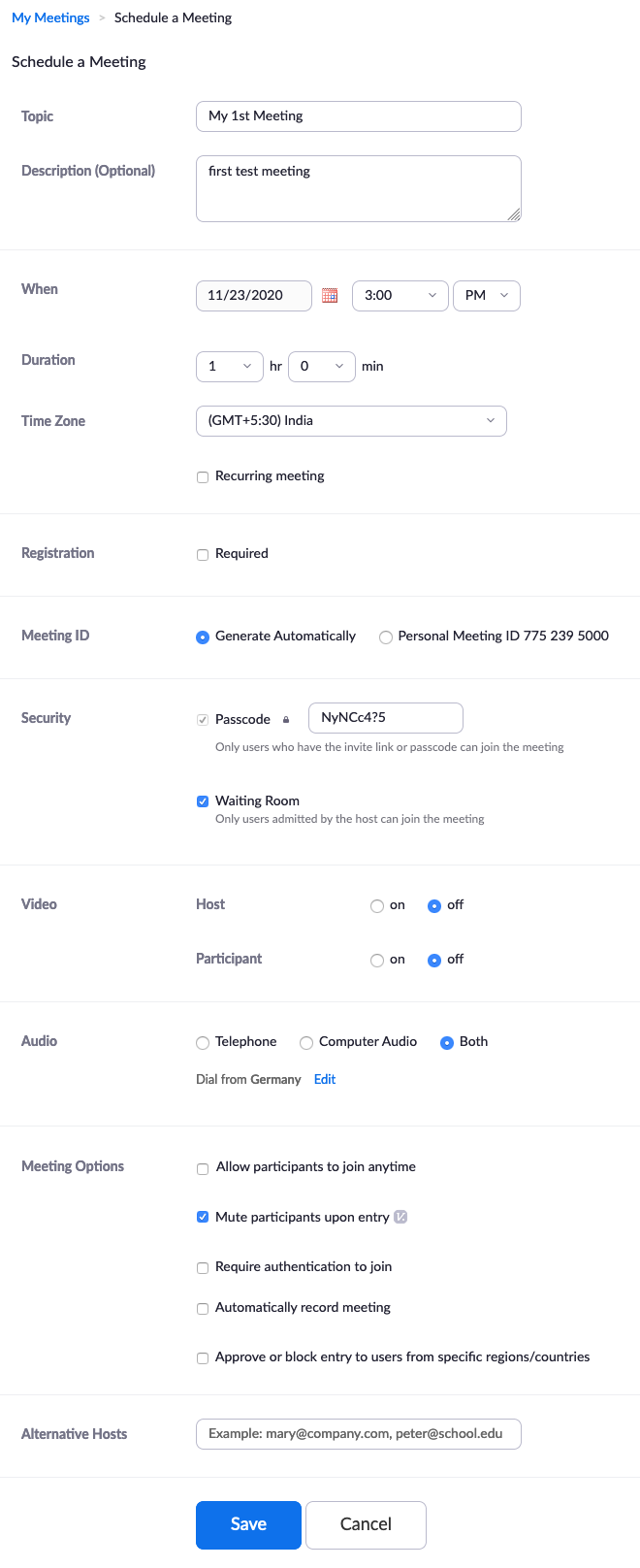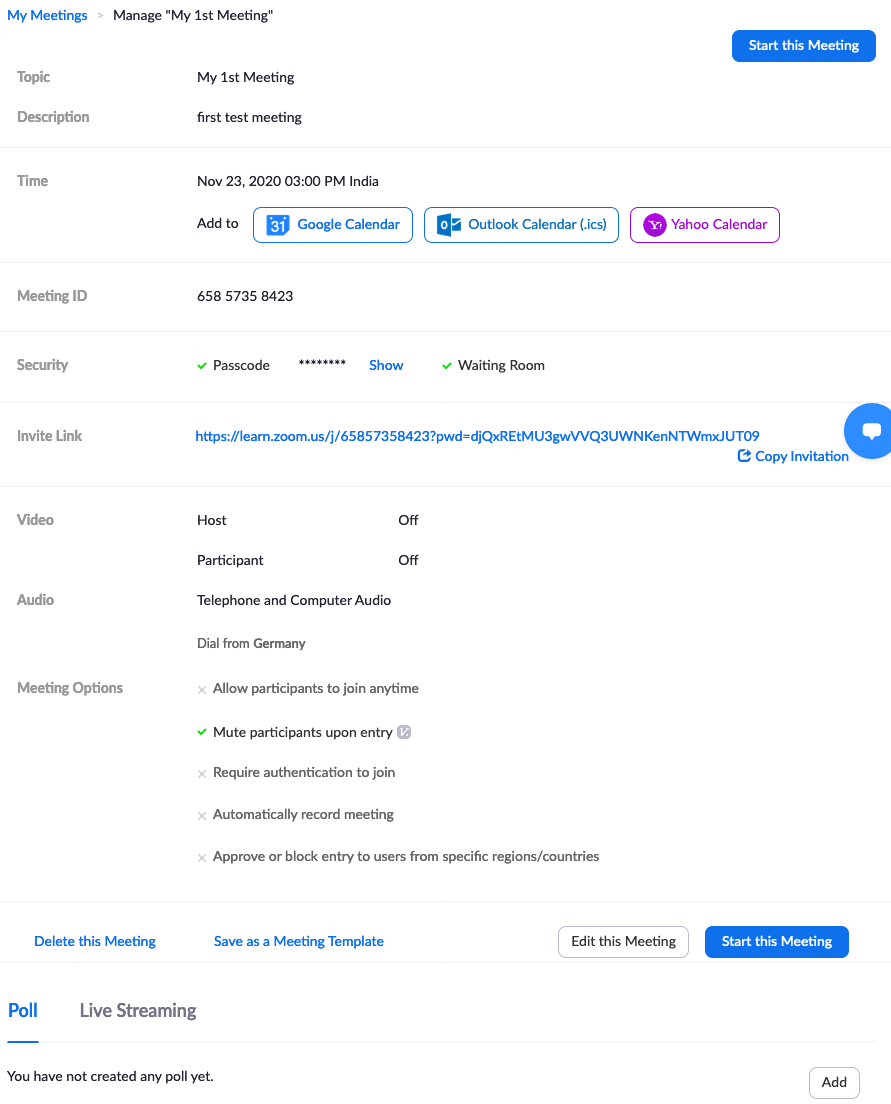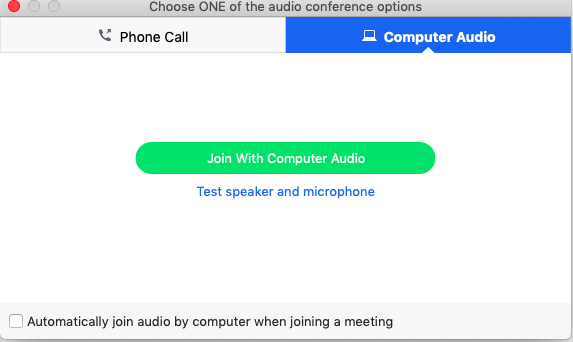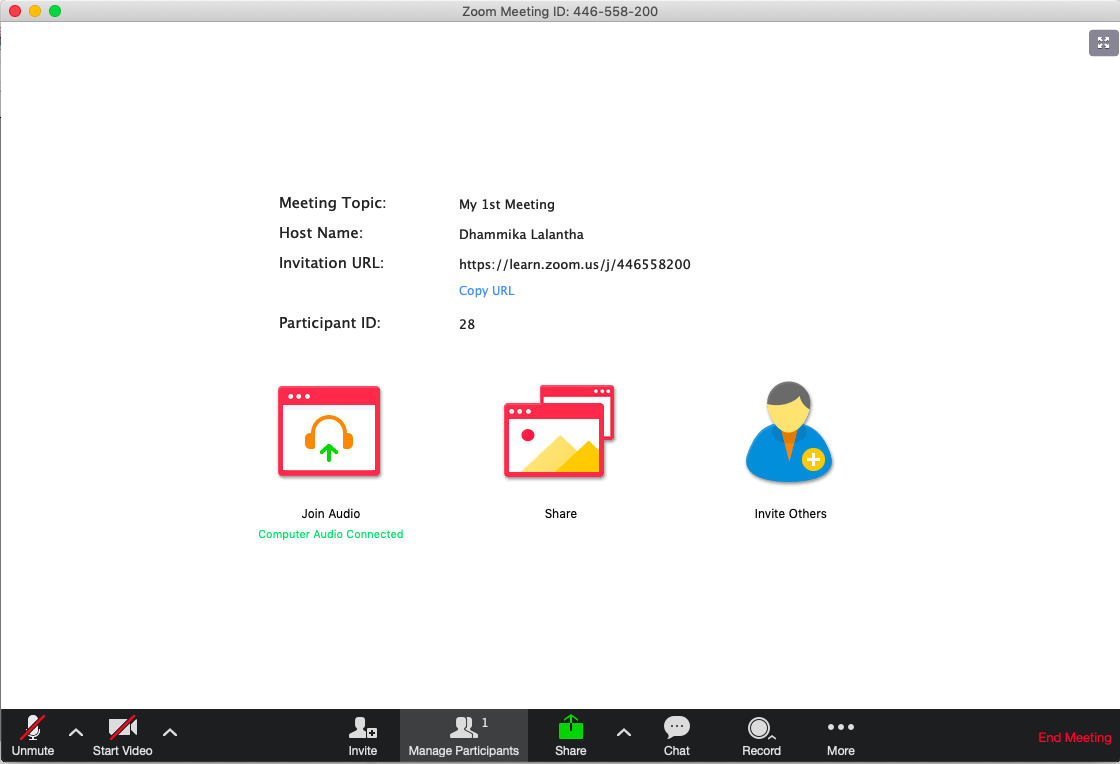Scheduling a meeting
- Sign in to the Zoom web portal.
- Click Meetings, and click Schedule A Meeting.
- To create the meeting fill the fields Topic, When (meeting start time), Duration etc and click Save to finish creating the meeting.
- Once meeting was created you can add it to calendar, edit or delete the it. We will here just start the meeting.
- If you have not installed the Zoom Desktop client on your computer you will be prompted to download a Zoom installer and then you have to run the installer.
- Once meeting was started you will be asked to select the audio options ( Microphone and Speakers ) that will be used for the communication. For now we can use inbuilt computer audio and click the Join With Computer Audio.
- Now you will be put on the zoom desktop client window where there is a set of useful controls to manage a meeting.
Last modified
6 years ago
Last modified on Nov 7, 2019, 4:51:19 PM
Attachments (1)
-
5.png
(29.6 KB
) - added by 5 years ago.
schedule meeting
Download all attachments as: .zip
Note:
See TracWiki
for help on using the wiki.