| Version 1 (modified by , 5 years ago) ( diff ) |
|---|
SLACK Setup Example
Creating a Workspace to your Institute
Creating APP
- Create SLACK APP by giving an appopriate App Name, Select your workspace and by clicking Create App.
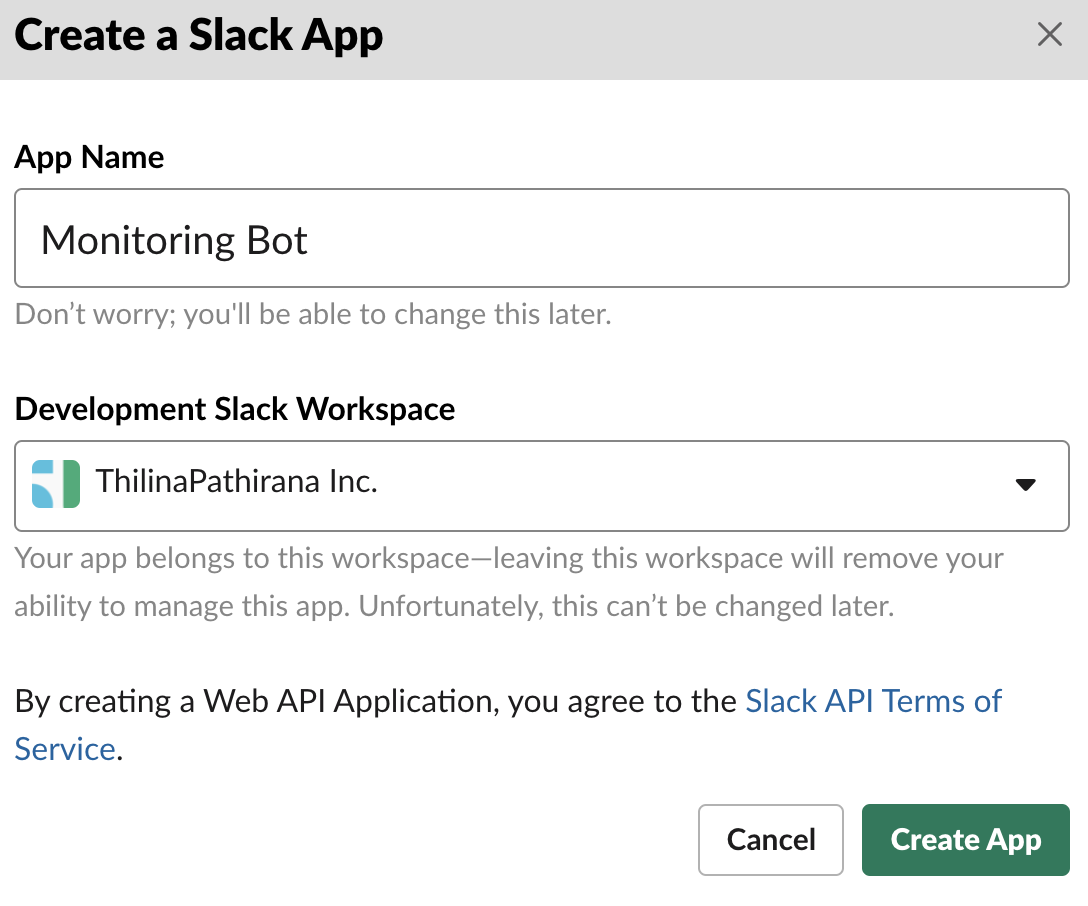
- Select Incoming Webhooks
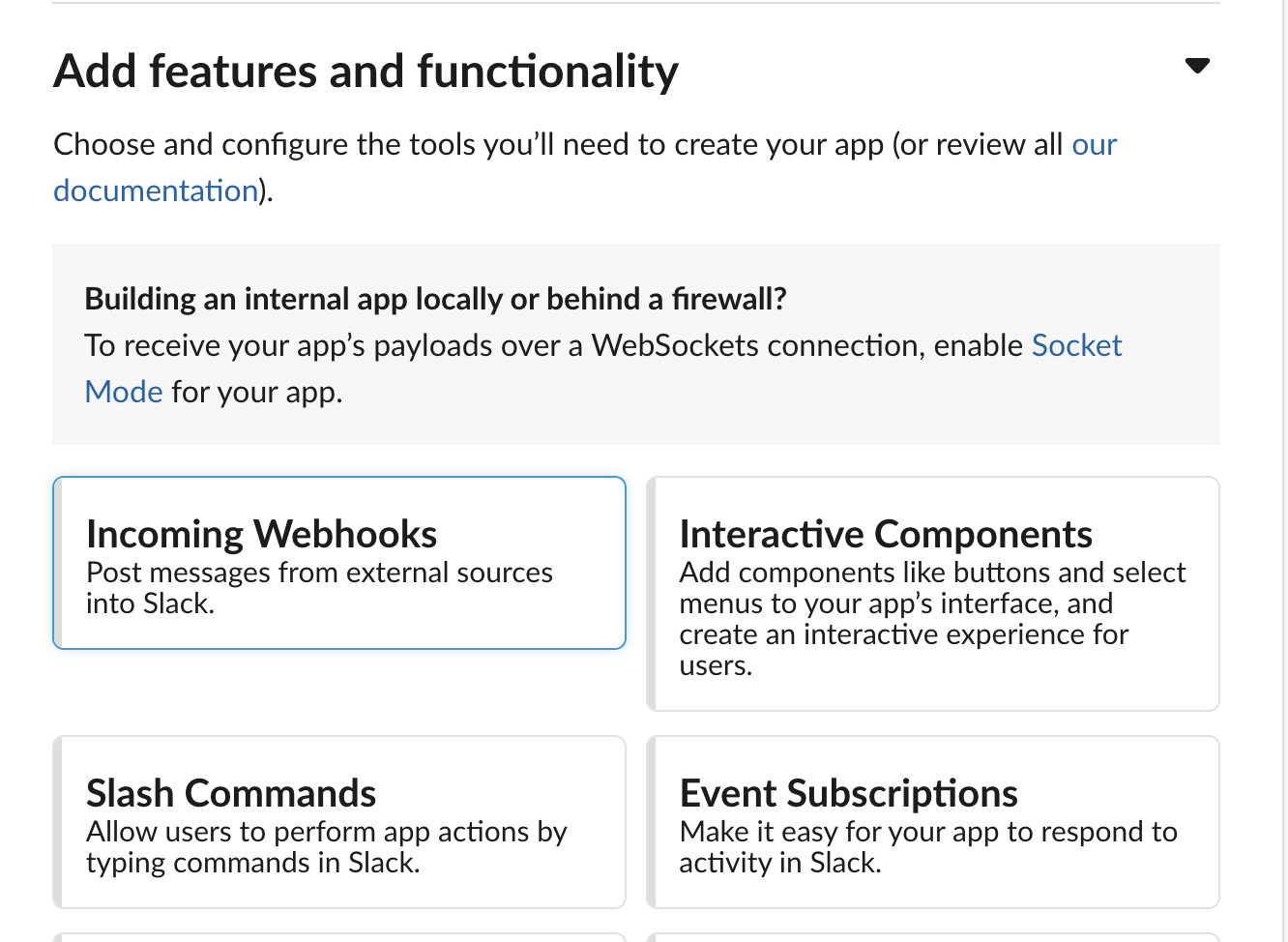
- Activate Incoming Webhooks by making the switch to
On
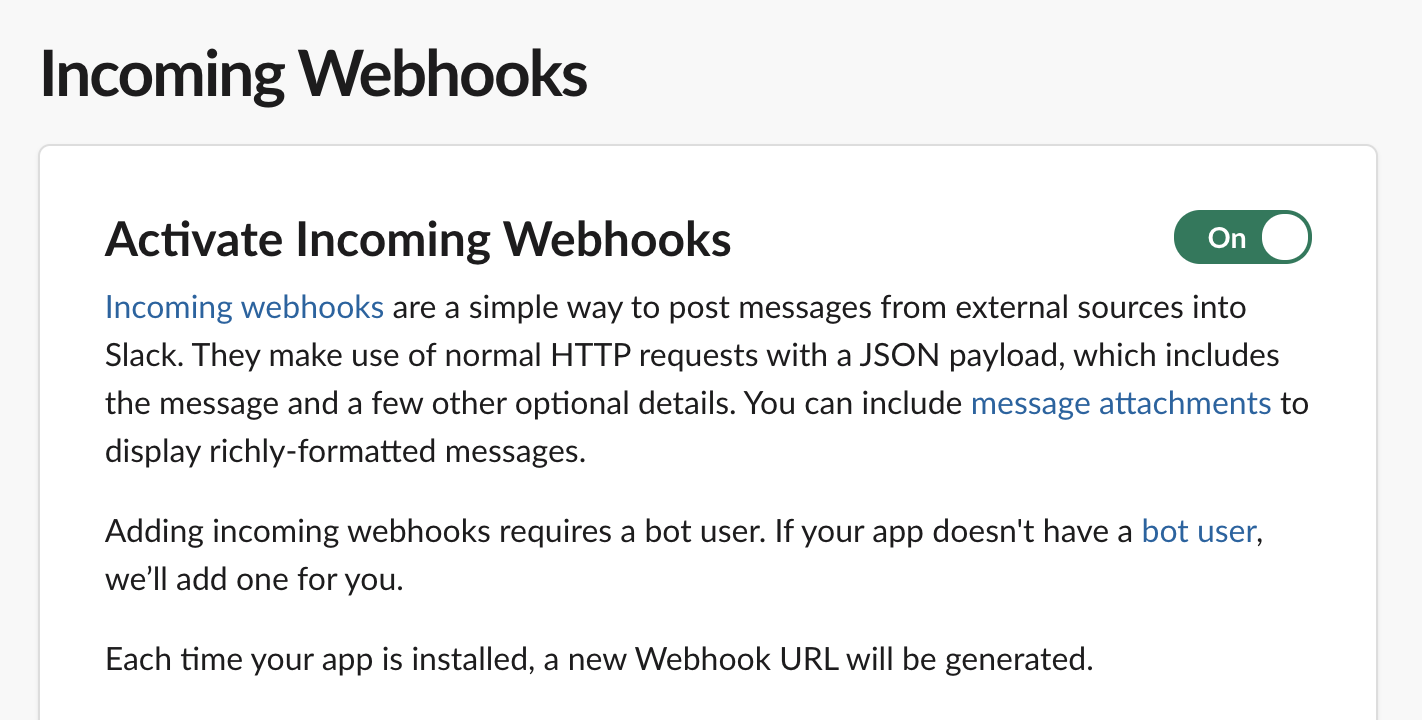
- Create a new Webhook by clicking the button
Add New Webhook to Workspace
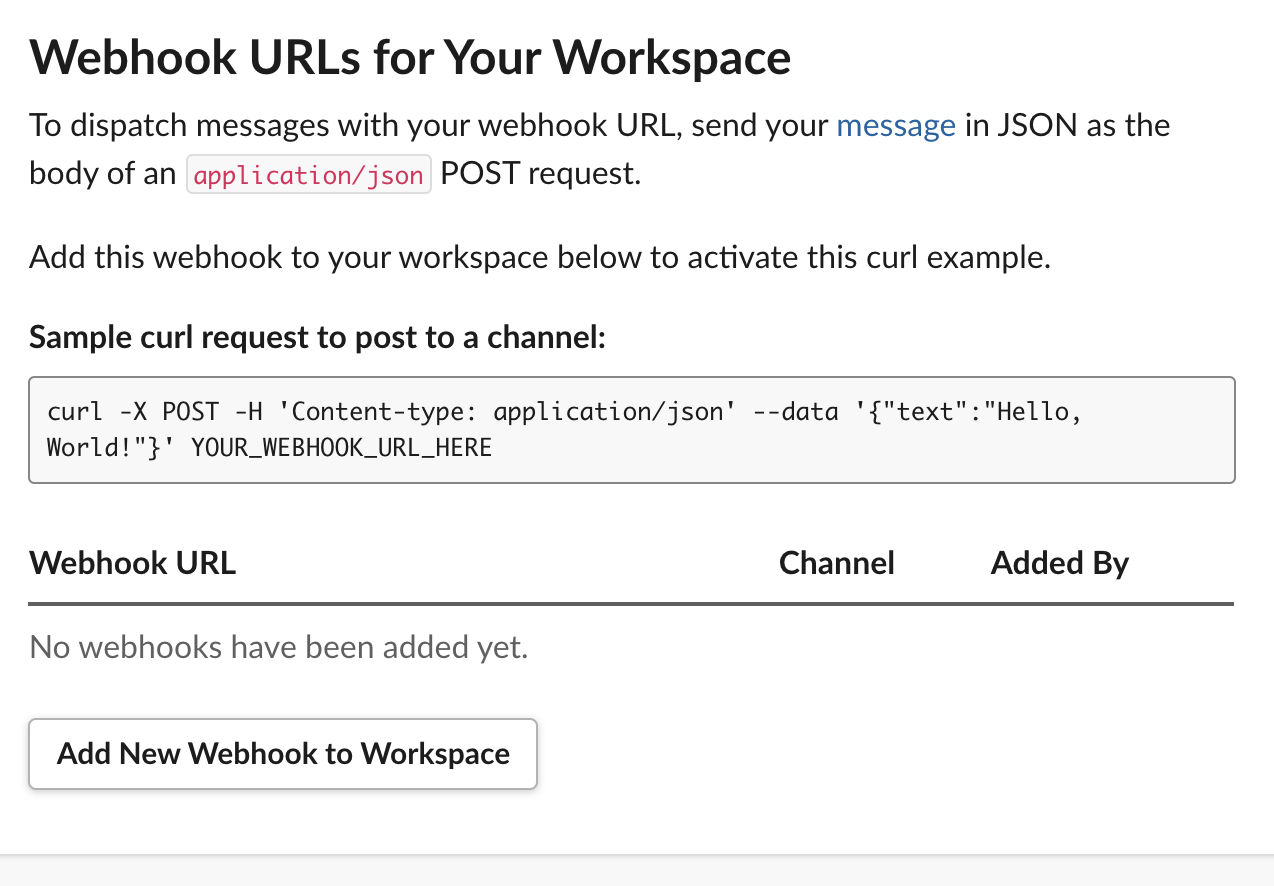
- Include Monitoring Channel to the Bot
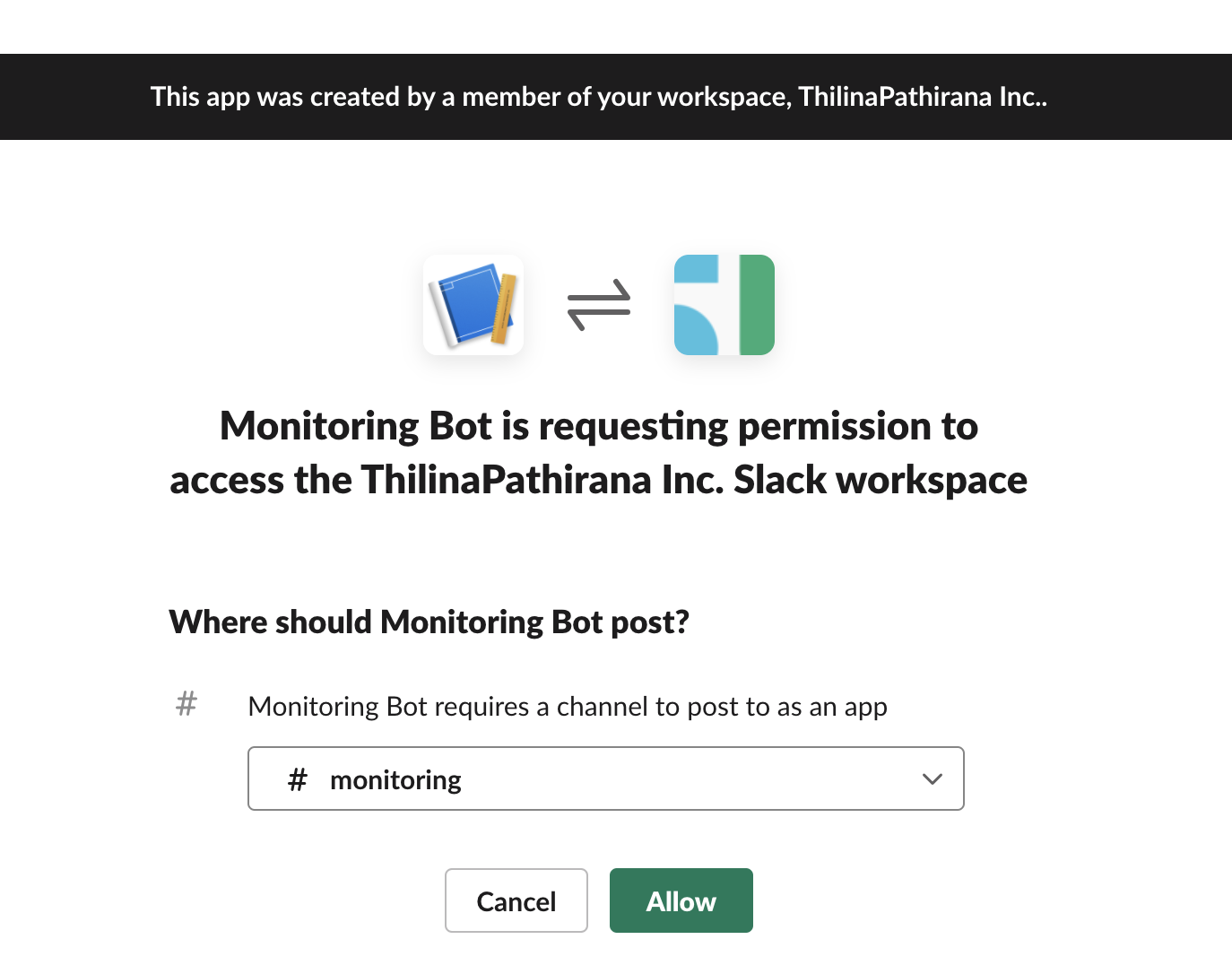
- Once the webhook is created, copy the url, Make sure to keep it a secret. (You can use the sample content to check connectivity from your console)
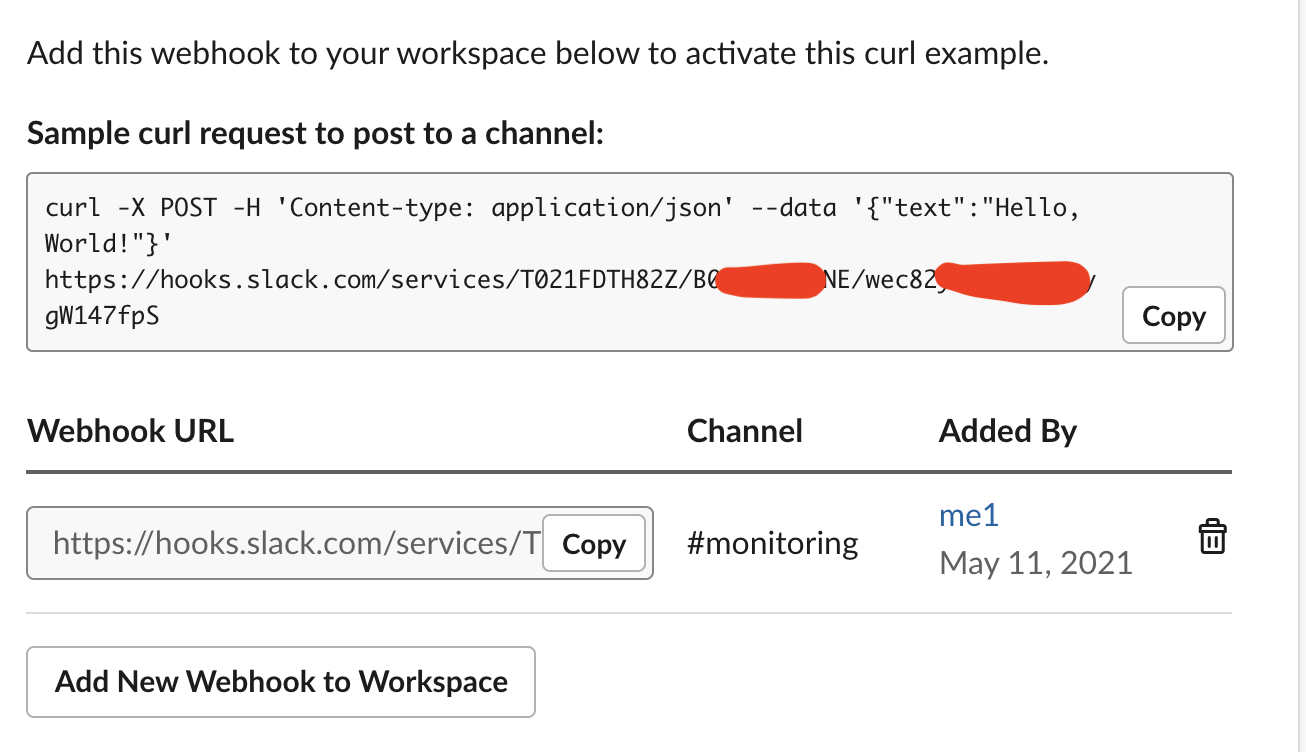
Attachments (12)
- Workspace-st1.png (164.9 KB ) - added by 5 years ago.
- Workspace-st2.png (138.4 KB ) - added by 5 years ago.
- Workspace-st3.png (154.6 KB ) - added by 5 years ago.
- Download-slack.png (120.1 KB ) - added by 5 years ago.
- Monitoring-Channel.png (201.7 KB ) - added by 5 years ago.
- Manage-members.png (224.1 KB ) - added by 5 years ago.
- Change-acc.png (57.4 KB ) - added by 5 years ago.
- Change-acc-admin.png (111.8 KB ) - added by 5 years ago.
- Backtoslack.png (225.8 KB ) - added by 5 years ago.
- Create-workspace.png (207.8 KB ) - added by 5 years ago.
- Slack-first-email.png (111.7 KB ) - added by 5 years ago.
- Slack-try-free.png (133.5 KB ) - added by 5 years ago.
Download all attachments as: .zip
Note:
See TracWiki
for help on using the wiki.
