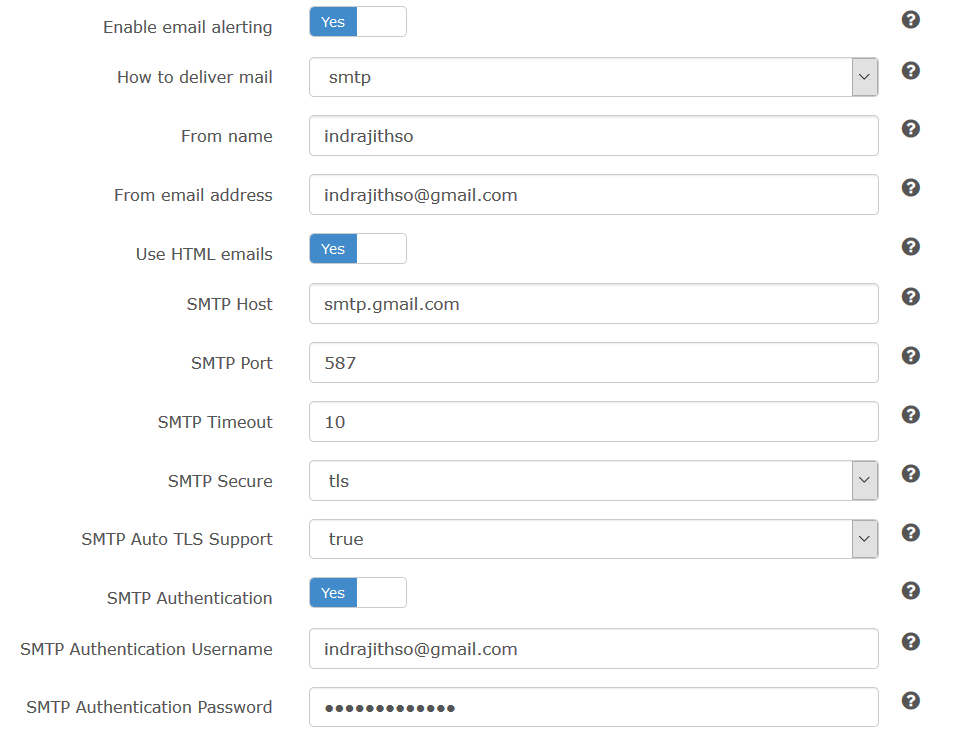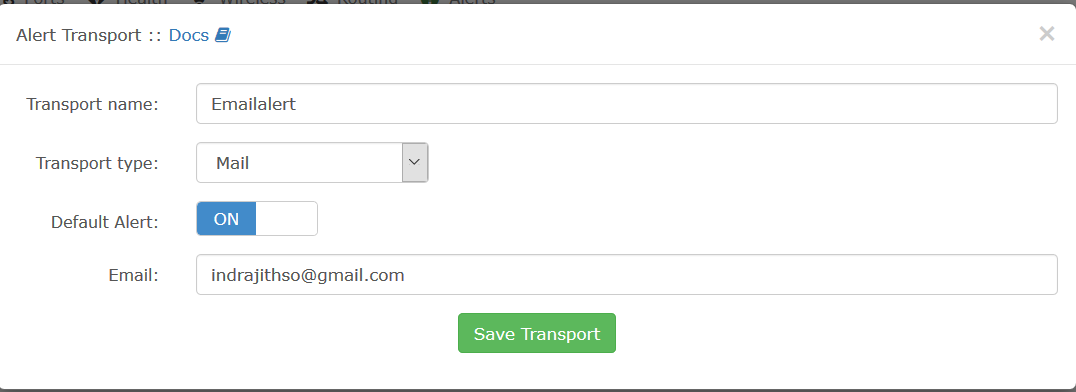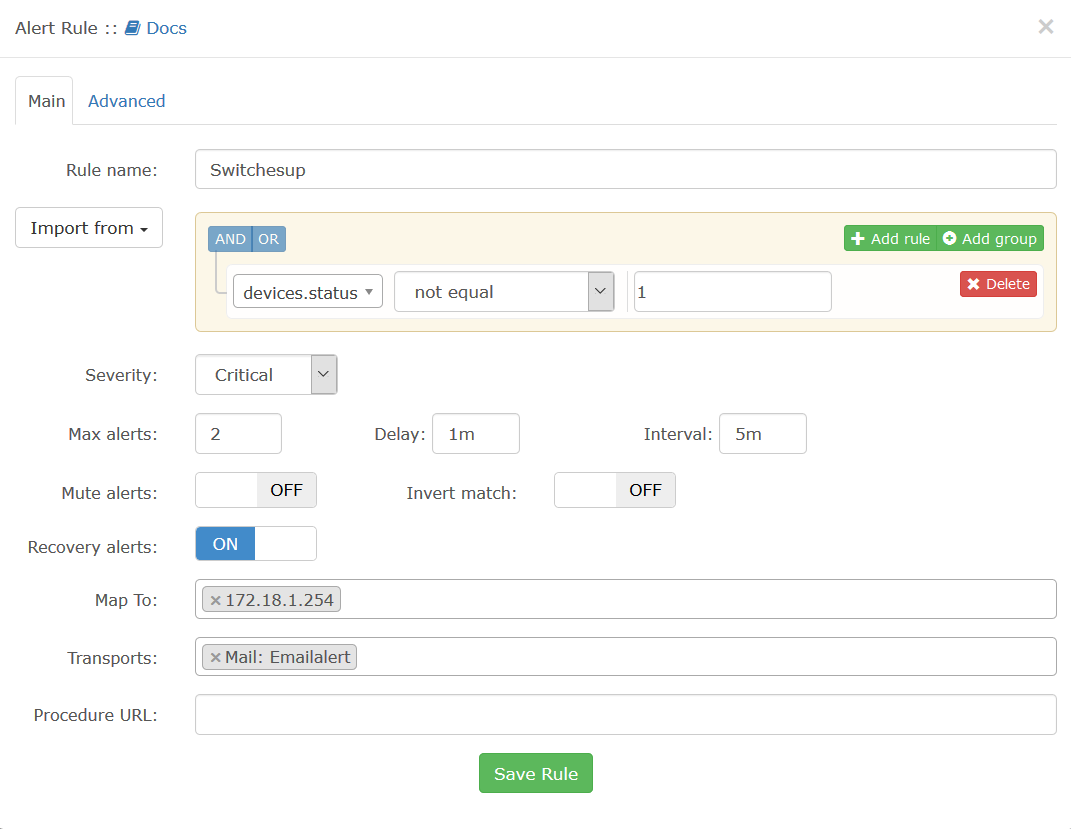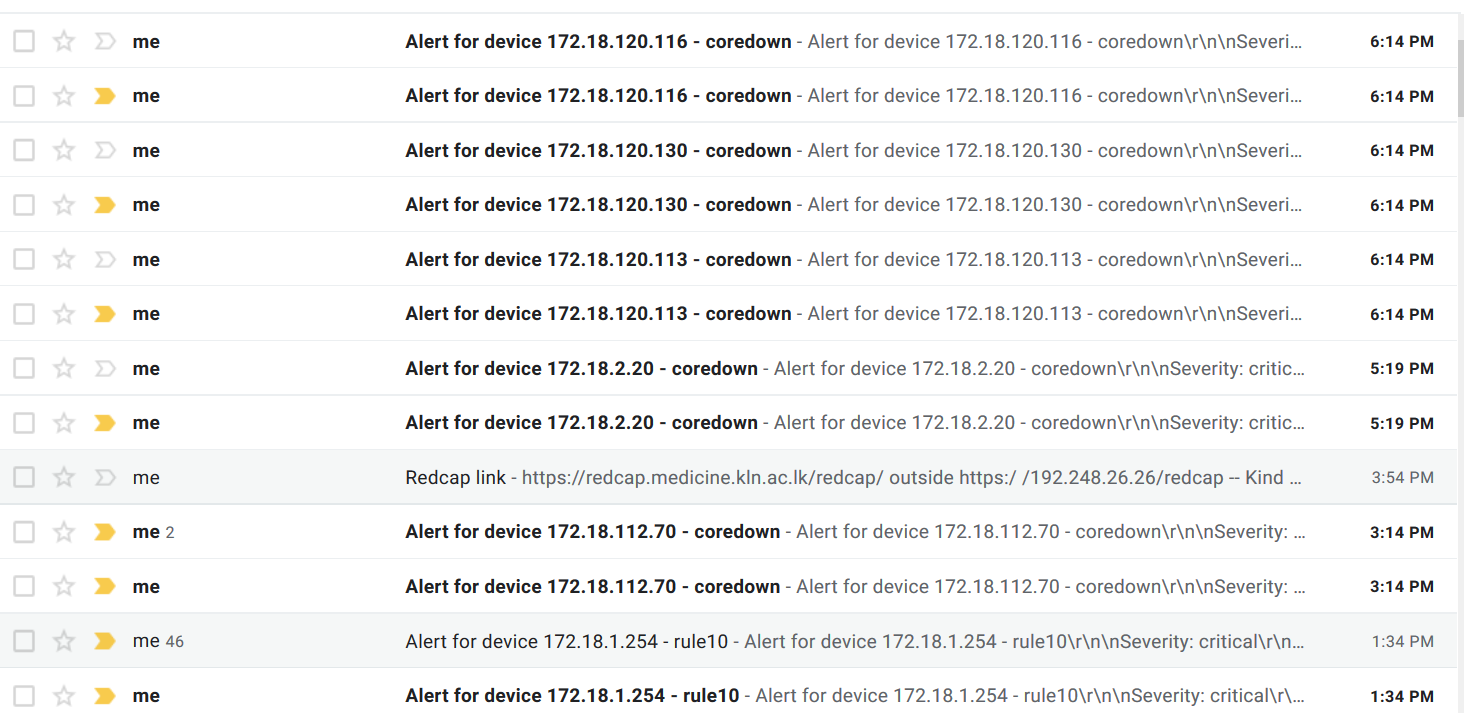Setup Email transport in LibreNMS
Follow the below steps to configure emails.
- Email setup
- Go to Global settings
- Select tab Alert settings
- Select Email options
- Change your settings according to following screen (Please type your details).
- Alert Transport
- Go to Alerts
- Select Alert Transports
- Click on Create Alert Transport
- Type a Transport name as Testmail
- Select transport type Mail
- Default alert On
- Email Your email Address
- After creating click on Test Transport
Note: Please make sure to enable less secure apps if you are using Gmail related mail address.
Enable less secure apps to access accounts
- Sign in to your Google Admin console. ...
- Click Security -> Basic settings. ...
- Under Less secure apps, select Go to settings for less secure apps.
- In the subwindow, select the Allow users to manage their access to the less secure apps radio button.
- Create Alert Rule
- Go to Alert Rules
- Create New alert Rule
- Type a rule name
- We will check whether a device is up
- Eg: devices.status=1
- You can select the other properties
- Select the device “Map to “ box
- Tranport select the created email alert (Note: you can select email group also)
- Save rule
If everything is ok , you will receive email from the defined time period.
Last modified
7 years ago
Last modified on Mar 6, 2019, 11:51:06 AM
Attachments (4)
- alerttransport.png (13.2 KB ) - added by 7 years ago.
- emailnotification.png (158.9 KB ) - added by 7 years ago.
- alertrule.png (28.7 KB ) - added by 7 years ago.
- emailsetup.png (32.0 KB ) - added by 7 years ago.
Download all attachments as: .zip
Note:
See TracWiki
for help on using the wiki.