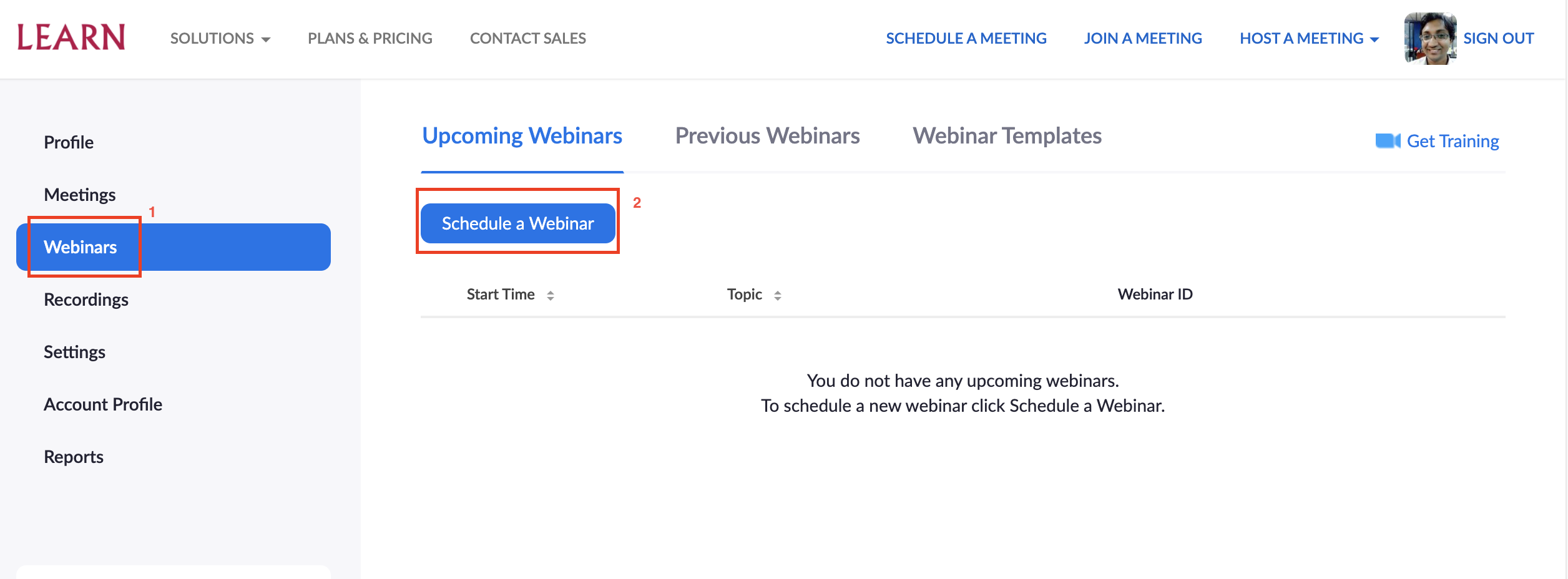| Version 3 (modified by , 6 years ago) ( diff ) |
|---|
Zoom Webinars
Zoom Video Webinar allows you to broadcast a Zoom meeting to up to 500 view-only attendees. Webinar licenses can be associated with your account upon request from the LEARN.
As the host or a panelist, you can share your screen, video and audio in a webinar and attendees can use the chat or question and answer options to interact with the host and panelists.
Webinars can require preregistration, with the option for the host to add custom registration questions, or registration can be turned off for attendees to join by simply clicking a link at the time of the webinar.
Webinars can be held once, can reoccur in a series, or can be the same session held multiple times.
Configuring a webinar
Zoom Meeting Roles
Webinar participants can be assigned to a role based on their context. Available roles for a webinar: host, cohost, panelist, and attendees. The role that you have in the webinar will be designated by the host.
The host of the webinar is the user who the webinar is scheduled under. They have full permissions to manage the webinar, panelists, and attendees. There can only be one host of a webinar. The host can do things like stop and start the webinar, mute panelists, stop panelists' video, remove attendees from the webinar, and more. Host should first contact LEARN for get the webinar feature enabled.
Co-hosts share many of the controls that hosts have, allowing the co-host to manage the administrative side of the webinar, such as managing attendees or starting/stopping the recording. The host must assign a co-host. Co-hosts cannot start a webinar. If a host needs someone else to be able to start the webinar, they can assign an alternative host.
Panelists are full participants in a webinar. They can view and send video, screen share, annotate, etc. You must be assigned panelist permissions by the webinar host. The host can also disable some features for panelists, including starting video, sharing your screen, and recording.
Attendees are view-only participants who can be unmuted if the host chooses. Their view of the webinar is controlled by the host. They can interact with the host and the panelists through the Q&A and the chat.
Scheduling a webinar
- Log in to your Zoom account via web.
- Click Webinar from your left side panel
- Click Schedule a Webinar
- Enter Topic of your webinar and a Description
- Enter your start date/time on the When filed
- Fix Duration and TimeZone, if it is a Recurring webinar , tick the option and fill in the details.
- If you need participants to get register for the webinar tick that option. If you ticked, you need to send the invite link via email to participants.
- If you need to configure a password, it is allowed by ticking the required option of Webinar Password
- Select startup Audio and Video options for host and panelists.
- Specify Webinar Options and Alternative Hosts if any.
- Click Schedule
Webinar Options
- Q&A -- This will allow participants to ask questions from the panel through text chat.
- Enable Practice Session -- Before broadcasting your webinar you will be given an free corridor to test your audio and video as well as other settings. After starting the webinar, the host of the meeting will see an orange banner at the top of his window. Once finished with set up and planning, click on the "Broadcast" button to start the webinar and allow the attendees to join the webinar.
- Enable HD video for screen shared video -- HD video will cost high bandwidths
- Make the webinar on-demand -- This will keep a recording of your webinar for future on-demand use.
- Record the webinar automatically -- This will record the meeting on your local computer or in the cloud
Attachments (14)
- 1.png (175.1 KB ) - added by 6 years ago.
- 2.png (103.1 KB ) - added by 6 years ago.
- 3.png (67.1 KB ) - added by 6 years ago.
- 4.png (174.0 KB ) - added by 6 years ago.
- 5.png (173.1 KB ) - added by 6 years ago.
- 7.png (39.5 KB ) - added by 6 years ago.
- 6.png (172.5 KB ) - added by 6 years ago.
- 8.png (379.5 KB ) - added by 6 years ago.
- 9.png (513.4 KB ) - added by 6 years ago.
- 10.png (47.6 KB ) - added by 6 years ago.
- 11.png (432.5 KB ) - added by 6 years ago.
- 12.png (603.9 KB ) - added by 6 years ago.
- 13.png (388.0 KB ) - added by 6 years ago.
- 14.png (15.6 KB ) - added by 6 years ago.