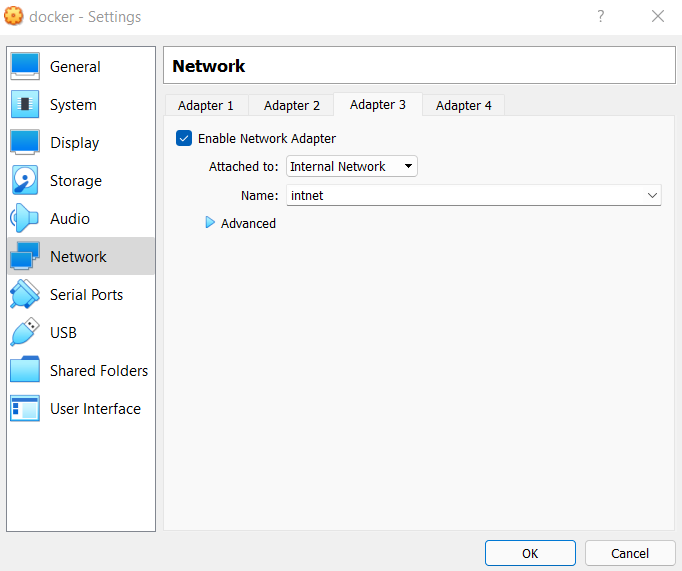| Version 16 (modified by , 3 years ago) ( diff ) |
|---|
Ansible Lab
In this lab, you will install and use Ansible to install MySQL/MariaDB and create database remotely.
Requirements:
Participants are requested to have a computer with Windows 8/10/11 (8GB RAM, 25GB free disk space) with Virtualbox (version 6 or higher) hypervisor and PuTTY installed.
In Virtualbox, 'Extension pack' should be installed.
A wired internet connection is preferred.
Virtual Machine (VM) Setup
Download VM from the following Link.
https://docs.learn.ac.lk/index.php/s/YcojJ2544b40Zw4
Import the VM to Virtualbox.
Username and Password: docker
May have to create Virtualbox Host-Only Network Adapter
File > Host Network Manager > Create
Test internet connectivity.
This setup needs 3 VMs (one as control node and the others will be managed nodes). Import the same VM image and setup 3 VMs accordingly.
Login and check IP addresses of all VMs.
ip add
If they are same, then change them accordingly. You may disable dhcp and assign static IP addresses according to your setups.
vi /etc/netplan/00-installer-config.yaml
enp0s8:
addresses : [192.168.56.105/24]
:wq
netplan apply
Login using PuTTY.
Setup Network
Connect all VMs to 'Internal Network'.
Settings > Network > Adpater 3
Find the 'Internal Network' network interface.
ip add
Edit network configurations of VMs according to your setups.
vi /etc/netplan/00-installer-config.yaml
enp0s9:
addresses : [10.1.1.1/24]
:wq
netplan apply
Repeat the above steps in each machine accordingly and test the network connectivity.
Setup Nodes
In control node
Login as root to the node.
Change the hostname.
hostnamectl set-hostname controlnode nano /etc/hosts
127.0.0.1 localhost 127.0.1.1 controlnode
reboot
Install Ansible
apt install ansible
In each managed node
Login as root to the node and change hostname. Each should have a unique hostname.
hostnamectl set-hostname m1 nano /etc/hosts
127.0.0.1 localhost 127.0.1.1 m1
reboot
Setup Passwordless SSH
Login to control node as normal user.
ssh-keygen -t rsa
Continue by entering the prompts.
cat /home/docker/.ssh/id_rsa.pub
Copy the ssh keys (the output of the above command) generated on the control node, paste and save it in the authorized_keys file on both managed nodes.
nano /home/docker/.ssh/authorized_keys
Verify passwordless ssh from control node to other nodes.
ssh docker@<managed node internal network IP address>
Add the managed nodes to control node Ansible hosts file
Login as root to the control node.
nano /etc/ansible/hosts
Insert the following with the required changes according to your setting.
[Dbservers] db1 ansible_ssh_user=docker ansible_ssh_host=<first managed node IP address> db2 ansible_ssh_user=docker ansible_ssh_host=<second managed node IP address>
Verify connectivity
ansible -m ping Dbservers
Create the Playbook - In control node - As root
nano <playbook name>.yml
- name: setup mysql
become: yes
hosts: Dbservers
vars:
- user: test
- password: M@#567uers
- db: testdb
tasks:
- name: installing mysql and dependencies
package:
name: "{{item}}"
state: present
update_cache: yes
loop:
- mysql-server
- mysql-client
- python3-mysqldb
- libmysqlclient-dev
become: yes
- name: start and enable mysql service
service:
name: mysql
state: started
enabled: yes
- name: creating mysql user
mysql_user:
name: "{{user}}"
password: "{{password}}"
priv: '*.*:ALL'
host: '%'
state: present
- name: creating db
mysql_db:
name: "{{db}}"
state: present
handlers:
- name: restart mysql
service:
name: mysql
state: restarted
Run the Playbook - In control node - As root
ansible-playbook <playbook name>.yml -e
Verify results - In managed nodes
mysql -u root -p show databases;
Attachments (1)
- internal net.png (31.0 KB ) - added by 3 years ago.
Download all attachments as: .zip